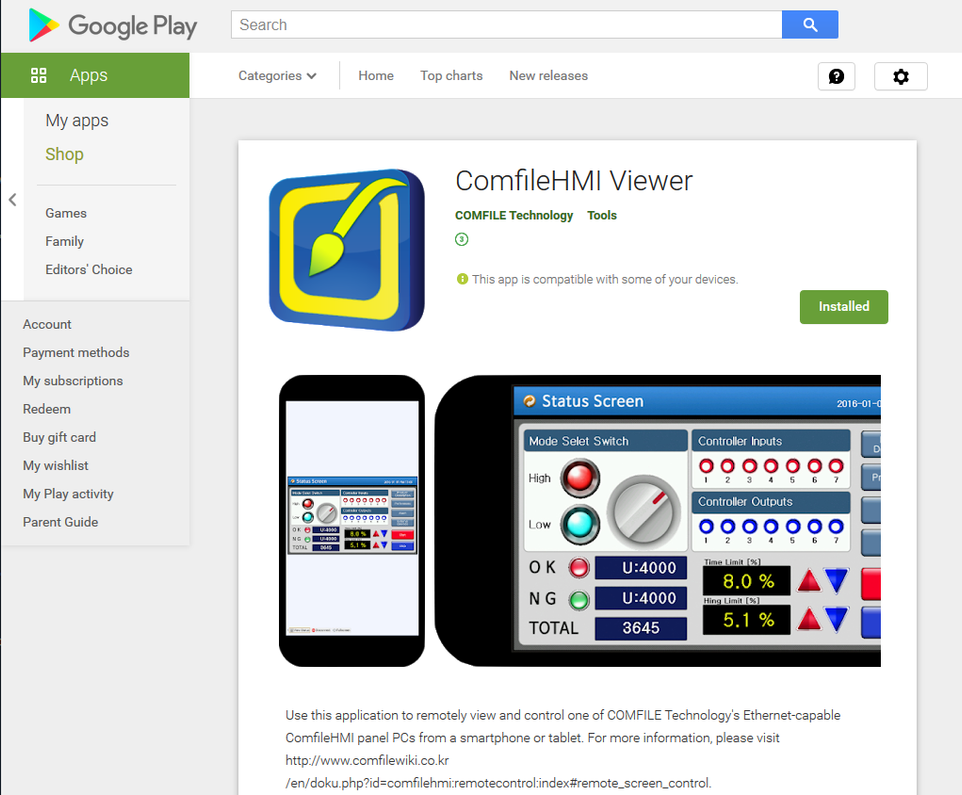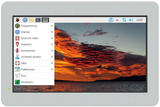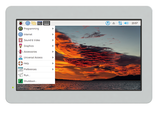ComfileHMI Remote Control Web Client and Android App
Beginning with v2.97, the ComfileHMI panel PC can be viewed and operated remotely from any device with a modern web browser, including smartphones and tablets. Simply enable the Remote Control Server in the panel PC's runtime configuration screen, and then enter the panel PC's IP address and port number in a web browser's address bar (1), e.g. http://192.168.0.1:9138.
Once the web application downloads from the panel PC and displays in the web browser, the screen from which the web application was downloaded will be automatically added. Simply press the "View Only" or "Screen Control" buttons (2) to begin viewing and controlling the panel PC.
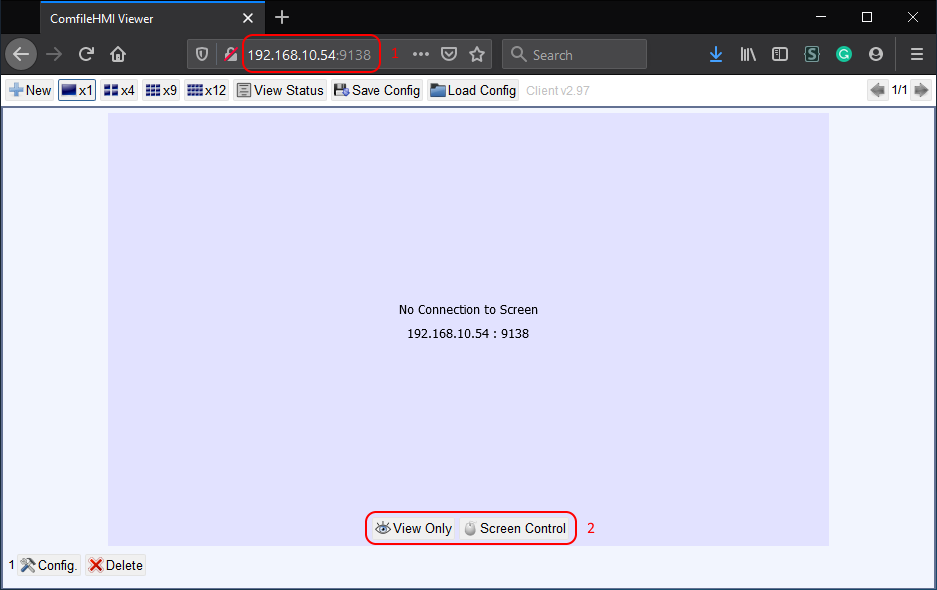
It is even possible view and control multiple screens. Press the "New" button (1) to add a new screen, and arrange the screens in a grid 1x1, 2x2, 3x3, or 4x3 grid (2). Multiple screens can also be organized into multiple pages (3).
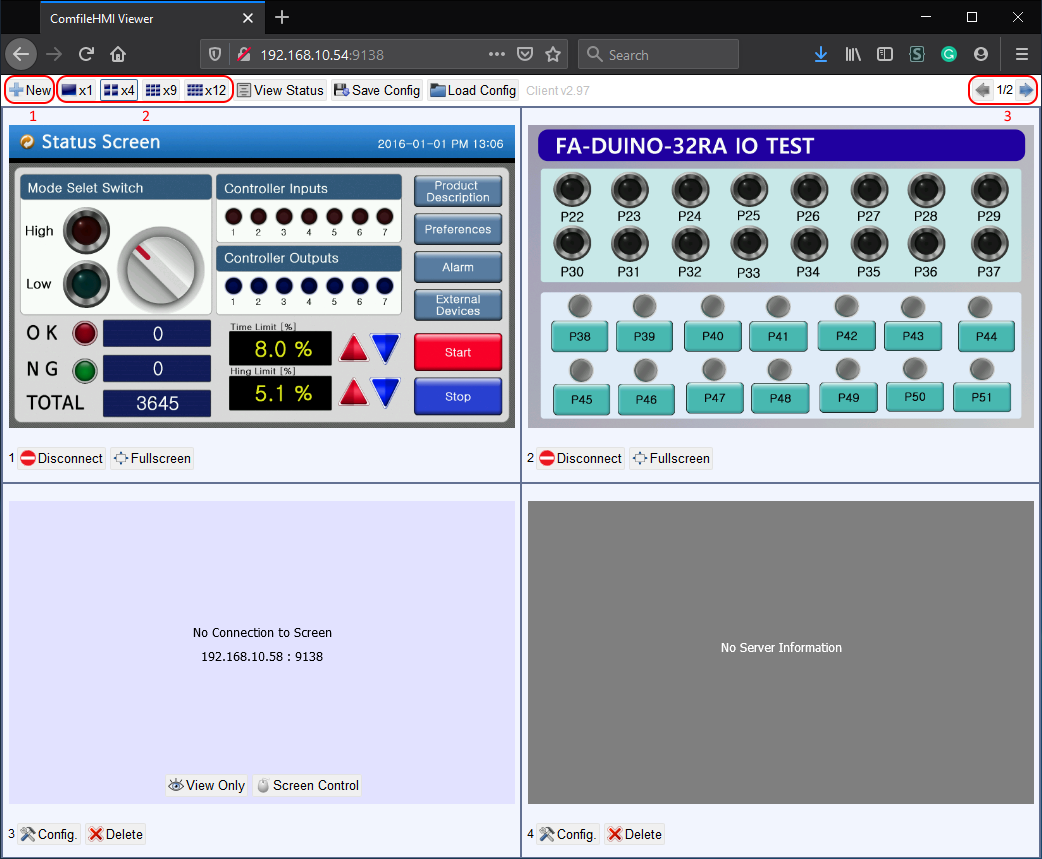
An Android app is also available from the Google Play Store, but its features are limited to only one screen.
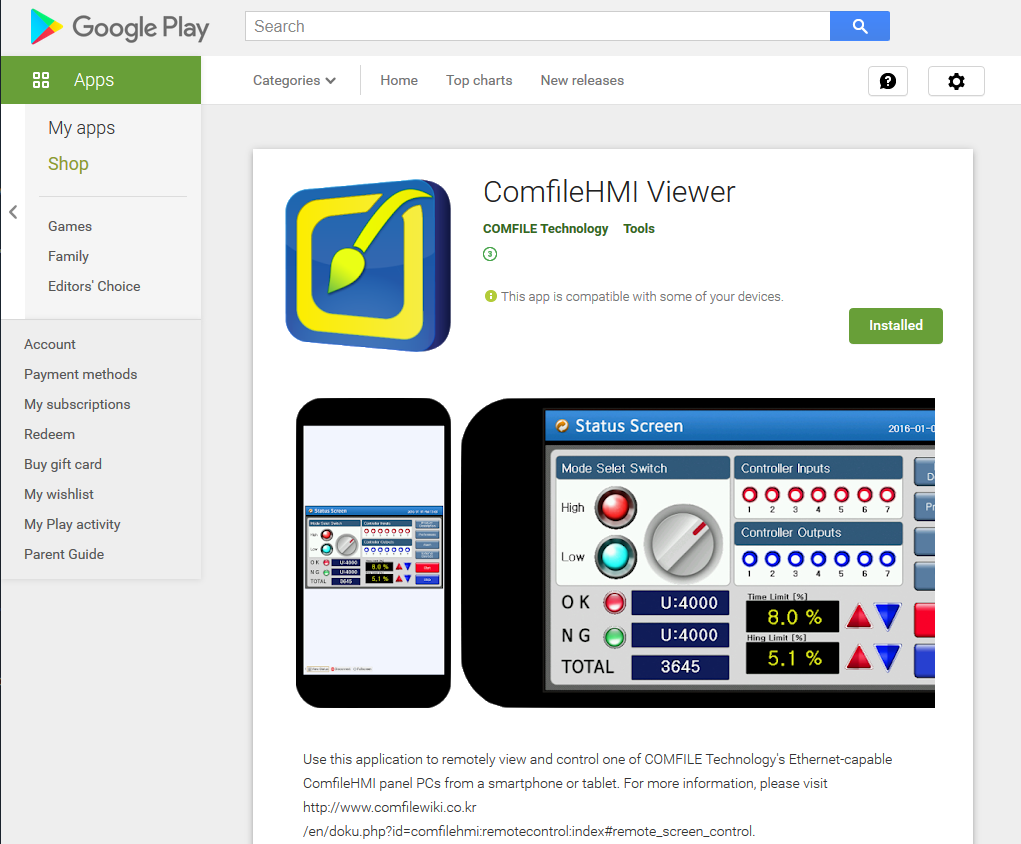
For more detailed information, please visit the ComfileHMI documentation
Recent Posts
-
We are preparing a new industrial modular Arduino.
This product provides hardware to create industrial applications using the Arduino development envir …Feb 29th 2024 -
Announcing the CPi-S070WR Industrial Panel PC built around the Raspberry Pi Compute Module 4S
We are pleased to announce the next generation of our very popular Raspberry Pi Panel PCs: The Co …Jun 15th 2023 -
Announcing the CPi-C070WR4C Industrial Panel PC built around the Raspberry Pi Compute Module 4
We are pleased to announce the next generation of our very popular Raspberry Pi Panel PCs: The C …Jan 21st 2023